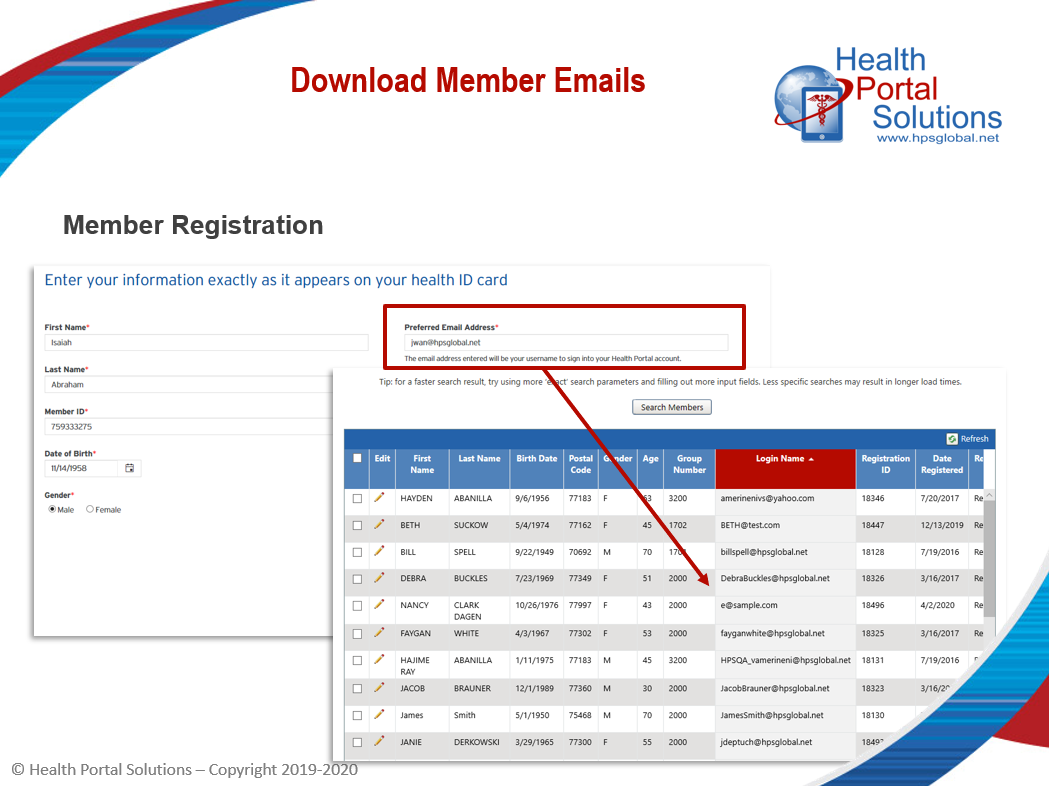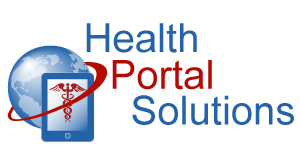Want to send email campaigns to your members? Here’s how to download member email addresses from your portal.
Audio Description of Video
Audio Description of Video
[Title: 2 Minute Training – Download Member Email Addresses & Login Account Details]
[Chipper background music plays]
[Scene 1]
Welcome to Health Portal Solutions’ training on Downloading Member Email Addresses.
[Scene 2]
To register to your portal, members must enter their email address. Because of this, your portal stores the email addresses for all your registered members.
[Scene 3]
These email addresses can be helpful to you in communicating with members through email campaigns.
In this training, we’re going to show you how to download member email addresses from your web portal so that you can use them for your member communications.
[Scene 4 – Change to Demo Site]
Go to the Control Panel and then to the Existing Members page.
Open up the Advanced Search, click “Show All,” and then “Search Members.”
Your search results will show the first 10 members in your search. To look at all your members, adjust the page size to “All.” Depending on how many members you have, it could take a few seconds for the page to refresh with all members. Give the portal some time, and your results will refresh.
Now, you have two options for exporting this member information. You can export information for only your active members or you can export information for all members, both active and terminated. If you just want active member information, click the “Export Active Only” box. If you want all your members’ details, you can just leave this unchecked.
Click “Export as CSV.” You’ll then see a notification that allows you to open up and save your export to your computer. You’ll see the member’s name, email address, and other details that may be useful in your communication efforts with your members.
[Change Slides]
Thanks for watching this training. Contact HPS Support for any other questions.
[End Audio Description of Video]