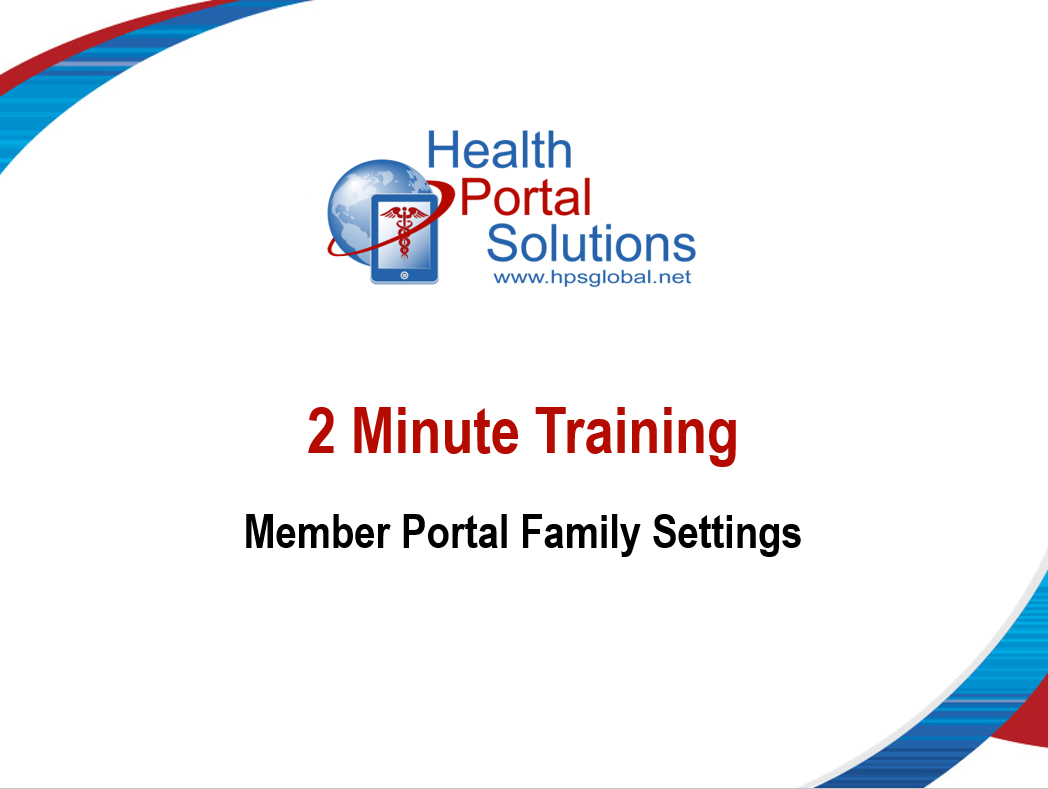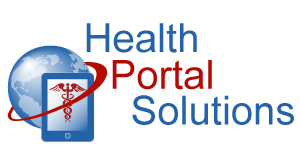You control which family members can see your healthcare information when they’re logged in. Watch this video to learn how you can manage your family’s access using the Family Settings tool.
Audio Description of Video
Audio Description of Video
[Title: 2 Minute Training – Member Family Settings]
[Chipper background music plays]
[Scene 1 – Opening Slide]
Welcome to your member portal family settings training.
[Scene 2 – Slide w/FS Screenshot]
Family settings lets you control which family members have access to your healthcare information in the portal. By managing your family settings, you can protect your privacy and also share your healthcare information with the people who need to see it.
Here’s how you can manage your family settings in your member portal.
[Scene 3 – Member Portal Family Settings Page]
Log into your member portal and go to the Family Settings page. This page will show the family members who are on your healthcare plan.
If it’s your first time going to the Family Settings page, you’ll notice that none of your family members have access to your information.
[Scene 4 – Slide w/Family member no claims access (Fade In)]
This means that when those family members are logged in under their login account, they won’t be able to see your healthcare details. Instead, they’ll see a message that you haven’t given them access.
[Scene 5 – Member Portal Family Settings Page (Fade Out)]
To give a family member access, simply click the button next to their name. Then, click “save”. Your member portal now shows that this family member can see your information.
[Scene 6 – Slide w/ Family Member View of Claims]
Now when she logs in, she’ll be able to see your healthcare information in addition to her own.
[Scene 7 – Member Portal Family Settings Page]
If at any time you want to prevent this family member from accessing your data, simply go back to the Family Settings page, click the button next to the family member’s name, and click “Save”.
[Scene 8 – Slide with Family Settings Graphic]
Managing Family Settings is something all adult family members need to do. When your family members create portal accounts, you won’t be able to see each other’s information. You all need to grant each other access using Family Settings.
[Scene 9 – Closing Slide]
Thanks for watching this training. Contact your plan administrator for any other questions.
[End Audio Description of Video]