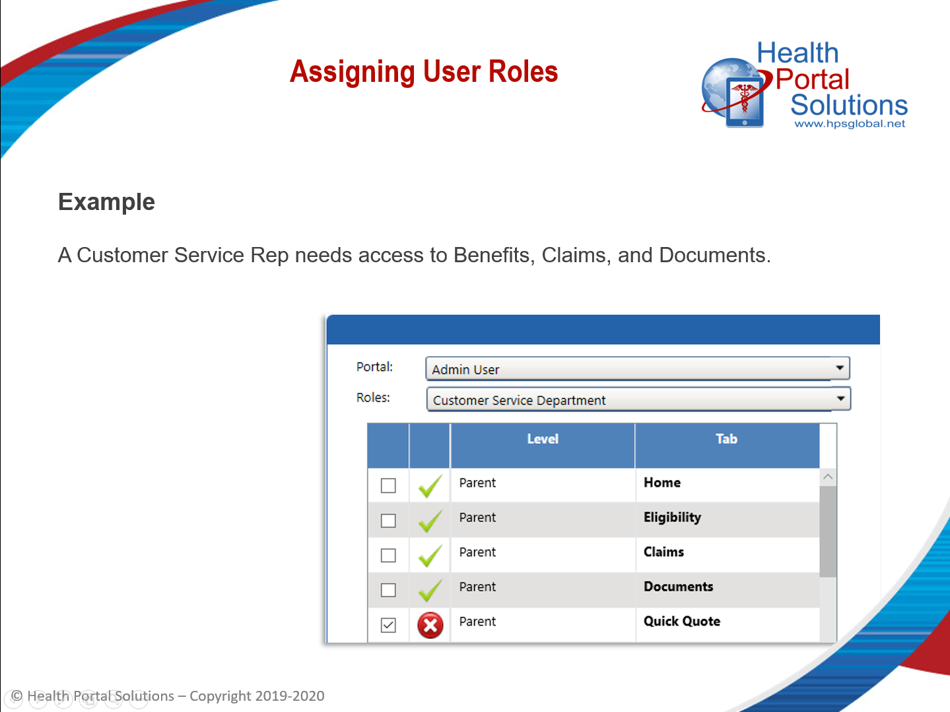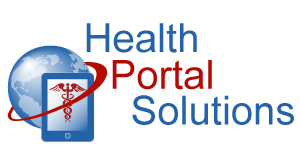Want to turn functionality on or off for different types of users? Here’s how you can manage that by assigning user roles.
Audio Description of Video
Audio Description of Video
[Title: 2 Minute Training – Assigning User Roles]
[Chipper background music plays]
[Scene 1]
Welcome to Health Portal Solutions’ training on Assigning User Roles.
[Scene 2]
User Roles allow you to manage and control what functionality your users have access to. User Roles can be used for your group administrator and your admin portal login accounts.
[Scene 3]
For example, let’s say that some of your group administrators need access to benefits, ID cards, and enrollment, but nothing else. You can assign them to a user role that only shows the enrollment and benefits when they log in.
[Scene 4]
As another example, let’s say that your customer service team needs access to the Claims, Benefits, and Document lookup, but nothing else in your admin portal. You can assign them to a user role that only will show them the Claims, Benefit, and Document pages when they log in.
[Scene 4]
By limiting what functionality these parties have access to, you can help them focus on the online tools most relevant to them while also creating a targeted experience for the user. Here’s how to assign a user role to a login account.
[Scene 5]
In this example, let’s say you’re going to assign a user role to a member of our Customer Service Team. Start in the Control Panel on the Admin Users page. Find the login account you need to manage and click the Assign icon.
[Scene 6]
A window will open listing all the user roles you have created. We’re going to select the Customer Service one. Then click Save.
[Scene 7]
The user role has been assigned. Now when this user is logged in, she will only see the functionality that is specific to the Customer Service role.
[Scene 8]
Thanks for watching this training. Contact HPS Support for any other questions.
[End Audio Description of Video]